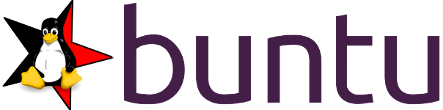Latest changes:
- Updated: "gnome-buntu-icon{,-extras}-theme" (26.12.2010)
Adding Buntu's repository:
Lets open a terminal:
Programs -> Accessories -> Terminal
Type as below:
wget -q http://buntu.sourceforge.net/debs/buntu-10.10.deb && sudo dpkg -i buntu*.deb && rm buntu*.deb
after giving a password repository is now present on your system.
Also as typical we need to (re)download all repos indexes:
sudo apt-get update
A bit of explanation what first line above is doing: firstly we download a package ('wget' command), which holds all infos about Buntu repo, next "buntu.list" file is being added into:
/etc/apt/sources.list.d/
and after that "gpg" key is imported (that is happening when 'dpkg -i ..' command is being executed), to 'authorize' repository's content. Lastly - 'rm' command - we remove the downloaded file.
---
For those who still prefer 'manual installation' below I present the standard description, step by step how to add repository:
A) - Now we will add two lines, to inform APT about our new repository:
Ready? Copy and paste as below:
sudo -s
echo "deb http://buntu.sourceforge.net/repos maverick main contrib" >> /etc/apt/sources.list
echo "deb-src http://buntu.sourceforge.net/repos maverick main contrib" >> /etc/apt/sources.list
exit
echo "deb http://buntu.sourceforge.net/repos maverick main contrib" >> /etc/apt/sources.list
echo "deb-src http://buntu.sourceforge.net/repos maverick main contrib" >> /etc/apt/sources.list
exit
and ready-stedy.
B) - Add GPG key to 'authorize' repository's content:
Again in terminal type:
wget -q -O- http://buntu.sourceforge.net/repos/gpg.key | sudo apt-key add -
it should output "OK".
C) - Now it's time to synchronize with repo's index, so we will be able to see what it contains:
sudo apt-get update
and voila.